When the windows is installed in the PC, you can have some updates and technical process, which you cannot avoid. Microsoft has provided large number of options to the users as Windows 8 offer the tabular UI for the user holding minimalism and there was an issue with the updates to get installed for long time. How to Reinstall Windows on Your PC – Windows 8 and 10.
Reinstalling Windows 8 (Clean)
The installation of the windows 8 is added with removing of existing OS and install Windows 8 from scratch on same drive. You prefer it as the clean installation of the mechanism, which is also called the ‘custom install’.
The method is the clean install of Windows 8 on the process of erase whatever there is and install a new copy of windows process. You can restore your system to its factory settings and it is suggested as clean install over upgrading. There are 32 steps in this process and it guides you through the detail of the windows installation sequence.
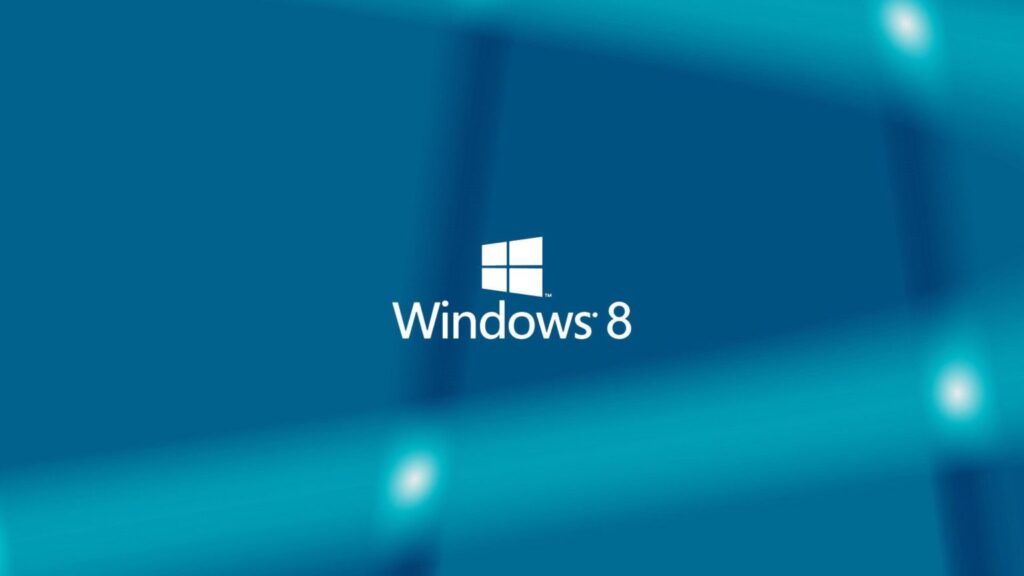
Back Up Your Naughty Stuff
You need to create a new partition to save the back up of your important files and save them there or simply upload them on the recognized cloud based management system like One Drive or the Google Drive.
Do You Have A Product Key
You should have 25 digit alphanumeric code, which is necessary for the clean installation process. You need to have serial key to install the windows. Install the Win Product Key Viewer, which is free 5 KB file to allow the users to view and log product key of your computer.
Installation Process
- Boot from Windows 8 Installation Media
You should use USB or any necessary installation source to boot up, which is added with source image for Windows 8.
- For Optical Drive Boot log:
1. Insert Windows 8 DVD in optical drive or plus the flash drive with Window 8 installation files and turn on or restart your computer.
2. Watch for press and key to boot from CD or DVD, if you are booting from disc, or press any key to boot from any external device, if you are booting from a flash drive or USB device.
3. Press key to force the computer to boot from DVD of Windows 8 or flash drive with Windows 8 Installation files on it.
Is Media File Working?
Windows 8 can be bought online and it can be downloaded in ISO file format. You can find that the file is not working. You need to follow the few steps to remove such issues:
Problem:
You buy Windows 8 DVD but you can install Windows 8 from USB device. This is the common issue, which most of the people face.
Solution:
Locate the flash drive of 4 GB and you can remove all data from there. Create the disc image of Windows 8 DVD and get copies the image properly on ISB flash drive, which is the simple process.
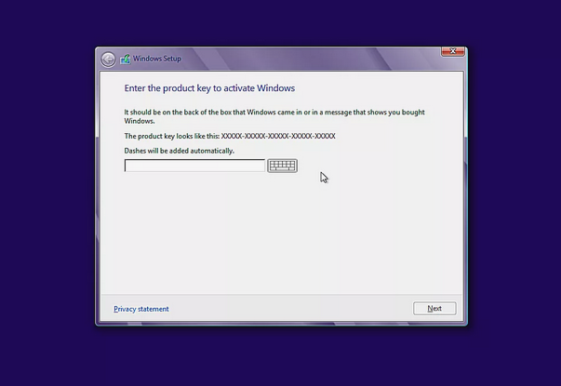
Problem:
You download Windows 8 ISO file and you want to know how to install Windows 8 from DVD.
Solution:
Burn ISO file to DVD disc, which is not same as burning ISO file itself to disc as you do with the music or video file.
Problem:
You downloaded the Windows 8 ISO file and you need to install Windows 8 from USB device.
Solution:
You need to look for the flash drive of 4 GB and you can erase everything from that drive. Then you get ISO into ISB and you can ask your friends to plug their computers into your system.
Installation Windows 10
When you upgrade your system from 8/8.1 to new Windows 10 operating system, then a message is appeared. You need to avoid such problems and install the Windows 10 onto your systems.
How to Reinstall Windows 10 on Your PC
Power up your system and enter BIOS and press F-10. The special boot override menu is appeared on your PC and it allows you to bypass the factory settings and go into the deep mode directly. Then you need to insert the source file for Windows.
Go into set up and find Boot section. Change boot order from DVD to USB and see whether your windows image file is on the optical drive or on the USB. Go to disc boot order sub menu and prioritize it. You need to save the settings, restart your system and move towards installation menu.
When you go in the set up program, you need to select the language, time and currency format. You need to configure the input settings and click on Next. Enter windows key and read and accept the software license.
You can download the product key viewer, which is just like Windows 8 and you can watch 25 digit number without any delay or issue.
You need to select the Custom Install in the next Window.
- Select physical location or check the windows installation directory
- Select hard drive partition and click on Next. This will start the installation process.
اپنے پی سی پر ونڈوز کو دوبارہ انسٹال کرنے کا طریقہ۔ ونڈوز 8 اور 10
جب پی سی میں ونڈوز انسٹال ہوجائے تو ، آپ کو کچھ اپ ڈیٹس اور تکنیکی عمل درآمد ہوسکتا ہے ، جس سے آپ بچ نہیں سکتے ہیں۔ مائیکروسافٹ نے صارفین کو بڑی تعداد میں اختیارات فراہم کیے ہیں کیونکہ ونڈوز 8 نے صارف کو کم سے کم استعمال کرنے کے لئے ٹیبلر یو آئی پیش کیا ہے اور طویل عرصے سے انسٹال ہونے کے لئے تازہ کاریوں میں ایک مسئلہ تھا۔ اپنے پی سی پر ونڈوز کو دوبارہ انسٹال کرنے کا طریقہ۔ ونڈوز 8 اور 10۔
ونڈوز 8 کو دوبارہ انسٹال کرنا
ونڈوز 8 کی تنصیب موجودہ او ایس کو ختم کرنے اور ونڈوز 8 کو اسی ڈرائیو پر شروع سے انسٹال کریں۔ آپ اسے میکانزم کی صاف تنصیب کے طور پر ترجیح دیتے ہیں ، جسے “کسٹم انسٹال” بھی کہا جاتا ہے۔
طریقہ یہ ہے کہ ونڈوز 8 کا صاف ستھرا انسٹال ہے جو کچھ بھی ہے اسے مٹانے کے عمل پر ہے اور ونڈوز کے عمل کی ایک نئی کاپی انسٹال کریں۔ آپ اپنے سسٹم کو اس کی فیکٹری سیٹنگ میں بحال کرسکتے ہیں اور یہ تجویز ہے کہ کلین انسٹال اوور اپ گریڈ کریں۔ اس عمل میں 32 اقدامات ہیں اور یہ ونڈوز انسٹالیشن تسلسل کی تفصیل کے ذریعہ آپ کی رہنمائی کرتا ہے۔
اپنی چیزوں کو محفاظ کریں
آپ کو اپنی اہم فائلوں کا بیک اپ بچانے اور انہیں وہاں محفوظ کرنے کے لیے ایک نیا پارٹمنٹ بنانے کی ضرورت ہے یا ونڈ ڈرائیو یا گوگل ڈرائیو جیسے پہچاننے والے کلاؤڈ بیسڈ مینجمنٹ سسٹم پر ان کو اپ لوڈ کریں۔
کیا آپ کے پاس پروڈکٹ کی ہے؟
آپ کے پاس 25 ہندسوں کا حرفی نمبر ہونا چاہئے ، جو صاف ستھرا انسٹالیشن کے عمل کے لئے ضروری ہے۔ ونڈوز انسٹال کرنے کے لئے آپ کو سیریل کلید رکھنے کی ضرورت ہے۔ ون پروڈکٹ کیو ویوور انسٹال کریں ، جو صارفین کو آپ کے کمپیوٹر کی پروڈکٹ کی کو دیکھنے اور لاگ کرنے کی اجازت دینے کے لئے مفت فائل ہے۔
انسٹال کا عمل
ونڈوز 8 انسٹالیشن میڈیا سے بوٹ کریں
آپ کو بوٹ اپ کے لئے یو ایس بی یا کوئی ضروری انسٹالیشن سورس استعمال کرنا چاہئے ، جو ونڈوز 8 کے لئے سورس امیج کے ساتھ شامل کیا گیا ہے۔
آپٹیکل ڈرائیو بوٹ لاگ کیلئے
آپٹیکل ڈرائیو یا ونڈوز 8 انسٹالیشن فائلوں کے ساتھ فلیش ڈرائیو میں ونڈوز 8 ڈی وی ڈی داخل کریں اور اپنے کمپیوٹر کو آن یا ری اسٹارٹ کریں۔
اگر آپ فلیش ڈرائیو یا یو ایس بی آلہ سے بوٹ لگارہے ہیں تو ، اگر آپ ڈسک سے بوٹ لے رہے ہیں ، یا کسی بیرونی آلہ سے بوٹ لگانے کے لئے کوئی کلید دبائیں تو ، سی ڈی یا ڈی وی ڈی سے بوٹ کے لئے پریس اور کلید کے لئے دیکھیں۔
کمپیوٹر کو ونڈوز 8 کی ڈی وی ڈی سے بوٹ کرنے یا اس پر ونڈوز 8 انسٹالیشن فائلوں کے ساتھ فلیش ڈرائیو پر دبانے کیلئے کلید دبائیں۔
کیا میڈیا فائل کام کررہی ہے؟
ونڈوز 8 آن لائن خریدا جاسکتا ہے اور اسے آئی ایس او فائل کی شکل میں ڈاؤن لوڈ کیا جاسکتا ہے۔ آپ پا سکتے ہیں کہ فائل کام نہیں کررہی ہے۔ آپ کو اس طرح کے مسائل کو دور کرنے کے لئے کچھ اقدامات پر عمل کرنے کی ضرورت ہے۔
:مسئلہ
آپ ونڈوز 8 ڈی وی ڈی خریدتے ہیں لیکن آپ یو ایس بی آلہ سے ونڈوز 8 انسٹال کرسکتے ہیں۔ یہ عام مسئلہ ہے ، جس کا زیادہ تر لوگوں کو سامنا کرنا پڑتا ہے۔
:حل
چار جی بی کی فلیش ڈرائیو تلاش کریں اور آپ وہاں سے تمام ڈیٹا کو ہٹا سکتے ہیں۔ ونڈوز 8 ڈی وی ڈی کی ڈسک امیج بنائیں اور آئی ایس بی فلیش ڈرائیو پر تصویر کی کاپیاں صحیح طور پر حاصل کریں ، جو آسان عمل ہے۔
:مسئلہ
آپ ونڈوز 8 آئی ایس او فائل ڈاؤن لوڈ کرتے ہیں اور آپ یہ جاننا چاہتے ہیں کہ ڈی وی ڈی سے ونڈوز 8 کو انسٹال کیسے کریں۔
:حل
آئی ایس او فائل کو ڈی وی ڈی ڈسک پر چڑھا دو ، جو آئی ایس او فائل کو خود ڈسک میں جلانے کے مترادف نہیں ہے جیسا کہ آپ میوزک یا ویڈیو فائل کے ساتھ کرتے ہیں۔
:مسئلہ
آپ نے ونڈوز 8 آئی ایس او فائل ڈاؤن لوڈ کی ہے اور آپ کو یو ایس بی آلہ سے ونڈوز 8 انسٹال کرنے کی ضرورت ہے۔
:حل
آپ کو 4 جی بی کی فلیش ڈرائیو تلاش کرنے کی ضرورت ہے اور آپ اس ڈرائیو سے سب کچھ مٹا سکتے ہیں۔ اس کے بعد آپ کو آئی ایس بی میں آئی ایس او مل جائے گا اور آپ اپنے دوستوں سے ان کے کمپیوٹر کو اپنے سسٹم میں پلگانے کے لئے کہہ سکتے ہیں۔
انسٹالیشن ونڈوز 10
جب آپ اپنے سسٹم کو 8 / 8.1 سے نئے ونڈوز 10 آپریٹنگ سسٹم میں اپ گریڈ کرتے ہیں تو پھر ایک میسج آتا ہے۔ آپ کو اس طرح کے مسائل سے بچنے اور ونڈوز 10 کو اپنے سسٹم پر انسٹال کرنے کی ضرورت ہے۔
اپنے کمپیوٹر پر ونڈوز 10 کو دوبارہ انسٹال کرنے کا طریقہ
اپنے سسٹم کو طاقتور بنائیں اور بائیوز درج کریں اور ایف-10 دبائیں۔ خصوصی بوٹ اوور رائڈ مینو آپ کے کمپیوٹر پر ظاہر ہوتا ہے اور یہ آپ کو فیکٹری کی ترتیبات کو نظرانداز کرنے اور براہ راست گہرے موڈ میں جانے کی اجازت دیتا ہے۔ پھر آپ کو ونڈوز کے لئے سورس فائل داخل کرنے کی ضرورت ہے۔
سیٹ اپ میں جاکر بوٹ سیکشن ڈھونڈیں۔ بوٹ آرڈر کو ڈی وی ڈی سے یو ایس بی میں تبدیل کریں اور دیکھیں کہ آیا آپ کی ونڈوز کی امیج فائل آپٹیکل ڈرائیو پر ہے یا یو ایس بی پر ہے۔ ڈسک بوٹ آرڈر سب مینیو میں جائیں اور اس کو ترجیح دیں۔ آپ کو ترتیبات کو محفوظ کرنے ، اپنے نظام کو دوبارہ شروع کرنے اور تنصیب کے مینو کی طرف بڑھنے کی ضرورت ہے۔
جب آپ سیٹ اپ پروگرام میں جاتے ہیں تو ، آپ کو زبان ، وقت اور کرنسی کی شکل منتخب کرنے کی ضرورت ہوتی ہے۔ آپ کو ان پٹ کی ترتیبات کو ترتیب دینے کی ضرورت ہے اور اگلا پر کلک کریں۔ ونڈوز کی کلید درج کریں اور سوفٹویئر لائسنس پڑھیں اور قبول کریں۔
آپ پروڈکٹ کلیدی ناظرین ڈاؤن لوڈ کرسکتے ہیں ، جو ونڈوز 8 کی طرح ہے اور آپ بغیر کسی تاخیر یا مسئلے کے 25 ہندسوں کا نمبر دیکھ سکتے ہیں۔
آپ کو اگلی ونڈو میں کسٹم انسٹال منتخب کرنے کی ضرورت ہے۔
فیزیکل مقام منتخب کریں یا ونڈوز انسٹالیشن ڈائرکٹری چیک کریں
ہارڈ ڈرائیو پارٹیشن کو منتخب کریں اور اگلا پر کلک کریں۔ اس سے تنصیب کا عمل شروع ہوگا۔







