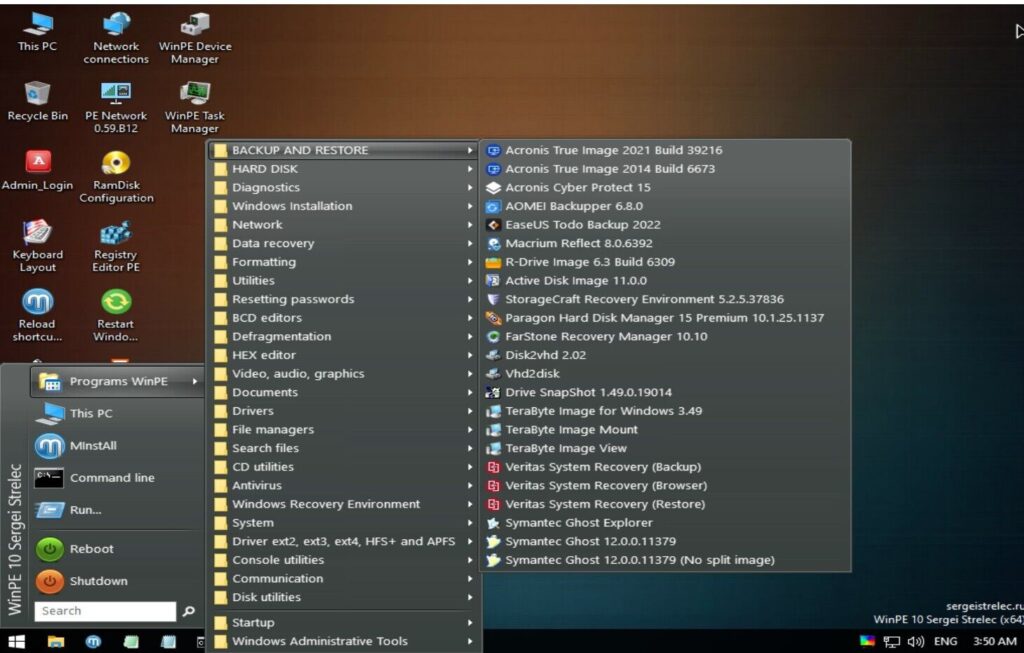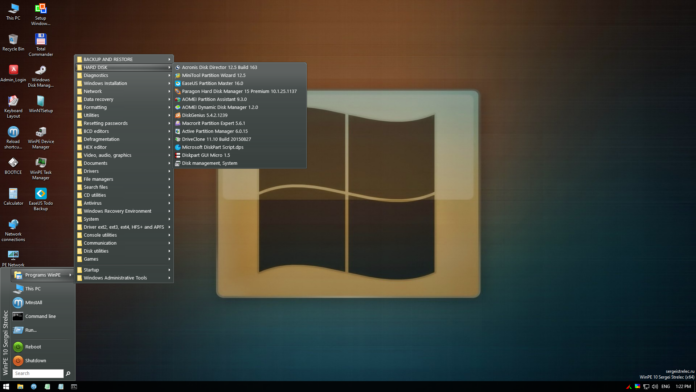Computer crashes and malware infections can be highly frustrating and, in some cases, catastrophic. To safeguard your data and regain control over your system during these unforeseen events, having a reliable rescue disk is crucial. Sergie Sterlec Rescue Disk is a powerful solution designed to rescue and recover your system in times of crisis. This article will explore what Sergie Sterlec Rescue Disk is, how to use it via Rufus, and the basic tools it provides for system recovery.
What is Sergie Sterlec Rescue Disk?
Sergie Sterlec Rescue Disk is a bootable antivirus and system recovery tool developed by security expert Sergie Sterlec. Unlike traditional antivirus software that operates within the host operating system, a rescue disk allows you to run an independent, secure environment to scan and repair your system. This approach is particularly effective in dealing with advanced malware and rootkits that can hide from regular antivirus scans.
Using Sergie Sterlec Rescue Disk via Rufus
To create a bootable Sergie Sterlec Rescue Disk, we will use Rufus, a popular utility for creating bootable USB drives. Rufus is compatible with Windows and is relatively straightforward to use. Before proceeding, make sure you have a USB flash drive with enough capacity (at least 4GB) and the Sergie Sterlec Rescue Disk ISO file, which you can download from the official website.
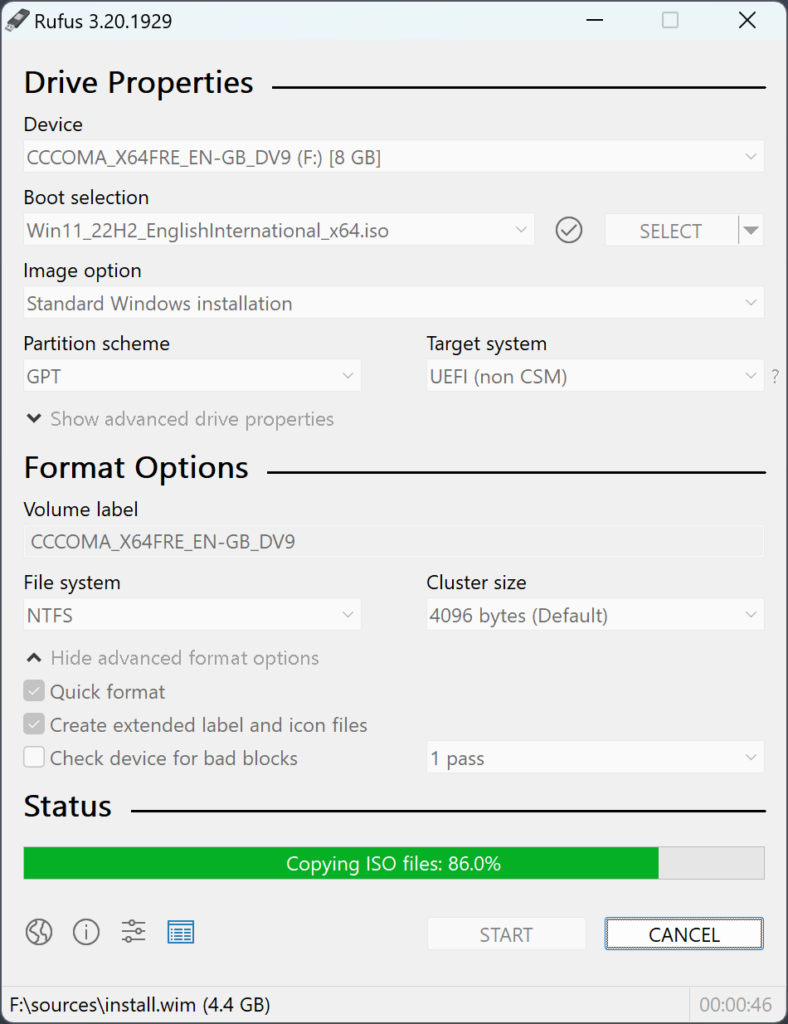
Follow these steps to create a bootable USB with Sergie Sterlec Rescue Disk using Rufus:
Step 1: Download and install Rufus from the official website (https://rufus.ie/).
Step 2: Insert your USB flash drive into an available USB port on your computer.
Step 3: Open Rufus. The program will automatically detect your USB drive.
Step 4: In the “Boot selection” section, click on the “Select” button and browse to the location where you saved the Sergie Sterlec Rescue Disk ISO file.
Step 5: In the “Partition scheme” section, select “MBR” if your system uses BIOS or “GPT” for UEFI-based systems. For most modern computers, “GPT” is preferred.
Step 6: In the “File system” section, select “FAT32” as it’s compatible with both BIOS and UEFI systems.
Step 7: Give the USB drive a label (e.g., SergieSterlecRescueDisk) in the “Volume label” section for easy identification.
Step 8: Click on the “Start” button to begin the creation process. Rufus will warn you that all data on the USB drive will be destroyed. If you have any important files, back them up before proceeding.
Step 9: Once Rufus completes the process, click “Close,” and your bootable Sergie Sterlec Rescue Disk USB is ready for use.
Basic Tools Provided by Sergie Sterlec Rescue Disk
- Antivirus Scanner: Sergie Sterlec Rescue Disk includes a powerful antivirus scanner designed to detect and remove various types of malware, including viruses, trojans, worms, and rootkits. The scanner operates in an isolated environment, ensuring that malware cannot hide or interfere with the scanning process.
- System Recovery Tools: The rescue disk provides essential system recovery tools that can fix common issues causing system crashes or errors. It can repair system files, recover lost partitions, and help resolve boot-related problems.
- File Manager: Sergie Sterlec Rescue Disk includes a file manager that allows you to access and manage files on your system’s hard drives. This is particularly useful for backing up important files before performing any repairs or fixes.
- Registry Editor: For advanced users, the rescue disk provides a registry editor, which can be used to manually edit the Windows registry if necessary. However, caution should be exercised when making changes to the registry, as incorrect modifications can lead to system instability.