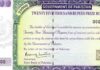WhatsApp recently announced a new feature that simplifies the process of transferring chat history from an old phone to a new one. This feature eliminates the need for backups or cloud services, making it more convenient for users. Now, both Android and iOS users can transfer their chat history and media attachments between phones running on the same operating system.
WhatsApp’s Chat Transfer Feature Using QR Code
WhatsApp’s chat transfer feature now utilizes QR codes to enable users to transfer their chat history effortlessly. This feature allows the transfer of essential information such as messages, documents, links, and videos. However, it’s important to note that peer-to-peer payment messages and call history cannot be transferred using this method.
Transfer WhatsApp Chat History on Android Phone
- Open WhatsApp on your old phone.
- Go to More Options > Settings > Chats > Transfer chats > Start.
- On your new phone, install WhatsApp and register with the same phone number.
- Select “Start” on the transfer chat history option from the old phone.
- Grant the necessary permissions, and a QR code will appear on the screen.
- Use your old device to scan the QR code.
- Once the permission to connect the phones is granted, the transfer process will begin.
- When the import is completed, tap “Done” to finish the process.
Transfer WhatsApp Chat History on iOS device
- Open WhatsApp on your old iPhone.
- Go to Settings > Chats > Transfer Chats to iPhone > Start.
- On your new phone, install WhatsApp and register using your phone number.
- Select “Continue” on the transfer chat history option to iPhone.
- Use the camera on your old phone to scan the QR code displayed on your new device.
- Once the transfer is completed, set up your profile on the new device.
Remember to ensure that both phones have the necessary software requirements for a successful chat history transfer.